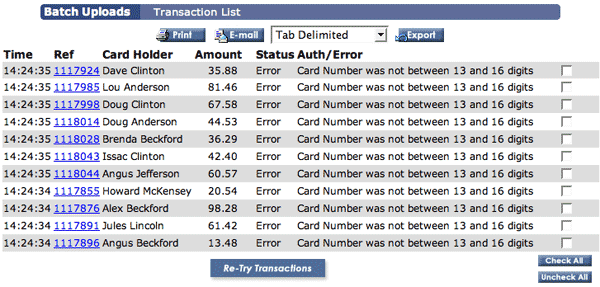Merchant Console Upload Manager
The Upload Manager displays all of your uploaded batches. You can select any of the batches to email, print or export in a new format and save to your hard drive. For more information about how to upload a new batch, please refer to the Batch Upload Support Page.
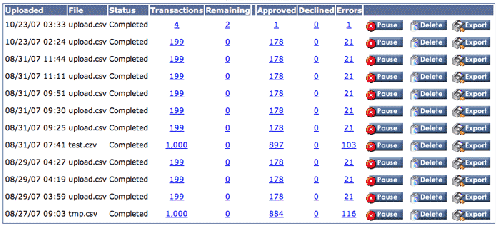
The default display for this page includes the following fields:
| Field | Description |
|---|---|
| Uploaded | date on which file was uploaded to system |
| File | file type: comma or tab delimited |
| Status | open, pending, or settled |
| Transactions | total number of transactions in batch |
| Remaining | number of transactions remaining to be processed |
| Approved | number of transactions approved |
| Declined | number of transactions declined |
| Errors | number of transactions resulting in errors |
Transaction List
Click on the number in the Transactions column to view a list of the completed transactions that have been uploaded within a single batch. (To view transactions that have not been completed, see Remaining below.) The transactions will be displayed individually in list format including the following information:
| Field | Description |
|---|---|
| Time | time at which transaction was processed |
| Ref | transaction reference number (click to view transaction details page) |
| Card Holder | name of card/account owner |
| Amount | total dollar amount of transaction |
| Status | status of the transaction (i.e. Approved, Pending, Declined, etc.) |
| Auth/Error | Authorization of Error code as applicable |
This list can be printed, emailed, or exported and saved to your hard drive.
Transaction List:
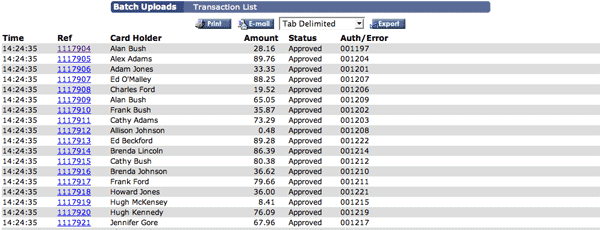
Transaction List Detail:

Remaining Transactions
Click on the number in the Remaining column to view any transactions that have not yet completed processing. A list of the Remaining Transactions will load including the following information:
| Field | Description |
|---|---|
| Time | time at which transaction was submitted to the gateway |
| Ref | transaction reference number (click to view transaction details page) |
| Card Holder | name of card/account owner |
| Amount | total dollar amount of transaction |
| Status | status of the transaction (i.e. Approved, Pending, Declined, etc., typically Pending in this situation) |
| Auth/Error | Authorization of Error code if any |
This list can be printed, emailed, or exported and saved to your hard drive.

Approved Transactions
Click on the number in the Approved column to view all transactions that have processed properly and resulted in an approval. A list of the Approved Transactions will load including the following information:
| Field | Description |
|---|---|
| Time | time at which transaction was submitted to the gateway |
| Ref | transaction reference number (click to view transaction details page) |
| Card Holder | name of card/account owner |
| Amount | total dollar amount of transaction |
| Status | status of the transaction (i.e. Approved, Pending, Declined, etc., typically Pending in this situation) |
| Auth/Error | Authorization code |
This list can be printed, emailed, or exported and saved to your hard drive.
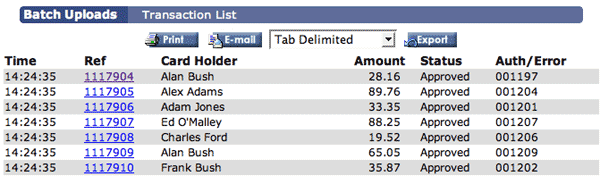
Declined Transactions
Click on the number in the Declined column to view any transactions that have been declined. A list of the Declined Transactions will load including the following information:
| Field | Description |
|---|---|
| Time | time at which transaction was submitted to the gateway |
| Ref | transaction reference number (click to view transaction details page) |
| Card Holder | name of card/account owner |
| Amount | total dollar amount of transaction |
| Status | status of the transaction (i.e. Approved, Pending, Declined, etc., typically Declined in this situation) |
| Auth/Error | Authorization or Error code if any |
This list can be printed, emailed, or exported and saved to your hard drive.
You can also select one or more transaction to retry. The transactions will be queued for resubmission and rerun through the gateway. To do this, simply use the check boxes to the right of each transaction to select the transactions you would like to resubmit. You can also use the "Check All" and "Uncheck All" buttons located at the bottom right of the Declined Transactions list. Once you have selected the transactions you would like to retry, click the "Re-Try Transactions" button located at the bottom center of your screen.
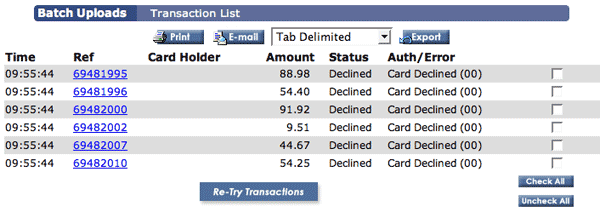
Errors
Click on the number in the Errors column to view any transactions that have not yet completed processing. A list of Transactions resulting in Errors will load including the following information:
| Field | Description |
|---|---|
| Time | time at which transaction was submitted to the gateway |
| Ref | transaction reference number (click to view transaction details page) |
| Card Holder | name of card/account owner |
| Amount | total dollar amount of transaction |
| Status | status of the transaction (i.e. Approved, Pending, Declined, etc., typically Error in this situation) |
| Auth/Error | cause of the error |
This list can be printed, emailed, or exported and saved to your hard drive.
You can also select one or more transaction to retry. The transactions will be queued for resubmission and rerun through the gateway. To do this, simply use the check boxes to the right of each transaction to select the transactions you would like to resubmit. You can also use the "Check All" and "Uncheck All" buttons located at the bottom right of the Error Transactions list. Once you have selected the transactions you would like to retry, click the "Re-Try Transactions" button located at the bottom center of your screen.