Merchant Console Queued Transactions
The Queued Transactions screen, within the Batches section of the Merchant Console is where all AuthOnly transactions awaiting Post Authorization are stored. From this screen you can view all of your AuthOnly transactions, as well as authorize payment for one or more of the stored transactions.
Viewing Queued Transactions
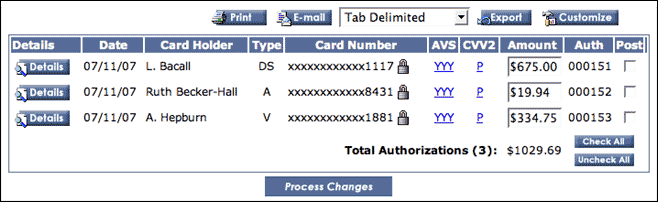
The Queued Transactions screen displays a table containing all non-posted transactions that have been run using the AuthOnly setting.
AuthOnly transactions will remain in the Queued Transactions table for thirty days or until they have been Post-Authorized. You may set the length of time an AuthOnly can remain in the queue by changing the Expire Authorization After setting in the Settings section of the Merchant Console.
Please note: Most merchant banks will not allow an AuthOnly transaction to be Post-Authorized after ten days, but this time period varies from bank to bank. If a card remains in the queued transactions list for longer than the merchant bank allows, you will need to re-run the transaction to obtain a new authorization code to complete the transaction.
The default settings for this page include the following:
| Details | detailed information relating to individual transactions |
|---|---|
| Date | date on which the original AuthOnly transaction was run |
| Card Holder | customer name |
| Type | credit card type (Visa, MasterCard, Discover, etc.) |
| Card Number | for security reasons, you must have a master account to view full credit card numbers |
| AVS | Address Verification System (used for security) |
| CVV2 | Card Verification Value (three digit security code from back of credit card) |
| Amount | total amount of AuthOnly transaction |
| Auth | system assigned authorization |
| Post | allows you to Post-Authorize one or more transactions |
Customize Display
The table can be customized by clicking the Customize button at the top of the page and adding or subtracting fields to be displayed. Possibilities in addition to the default options are:
| Invoice | a merchant assigned invoice number |
|---|---|
| Transaction ID | a unique transaction identification number |
| Transaction Key | unique gateway assigned alphanumeric identification key |
| Status | status of transaction (declined, authorized, pending, etc.) |
| Batch | batch number of transaction (if any) |
| Order ID | a merchant assigned order number |
| Time | exact time of initial AuthOnly transaction |
| PO # | purchase order number (if any) |
| Description | brief description of goods or services rendered |
| Tax | |
| AVS Street | used for cardholder verification |
| AVS Zip | used for cardholder verification |
| Customer ID | a merchant assigned customer identification number |
| Billing Name | first name of cardholder as it appears on card |
| Billing Surname | last name of cardholder as it appears on card |
| Billing Company | |
| Billing Street | |
| Billing Street 2 | |
| Billing City | |
| Billing State | |
| Billing Zip | |
| Billing Country | |
| Billing Phone | |
| Shipping Name | |
| Shipping Surname | |
| Shipping Company | |
| Shipping Street | |
| Shipping Street 2 | |
| Shipping City | |
| Shipping State | |
| Shipping Zip | |
| Shipping Country | |
| Shipping Phone | |
| Currency | customer's native currency |
| Native Amount | amount of transaction in customer's native currency |
Transaction Details

To view any of the transactions listed in the Queued Transactions table, click the Details button to the left of the transaction. The details page includes all of the data for the specified transaction including Transaction Results, Verified by Visa Authentication, Transaction Info, Billing Address and Shipping Address. If some of the Transaction Detail fields are empty, it means that the information was not entered at the time of the initial transaction.
The Transaction Details page also includes a Quick Credit option which allows you to issue a credit to the customer whose transactions you are viewing. There is also a Quick Sale option, through which you can charge a customer a one time fee or charge.
Please note: The Quick Credit and Quick Sale options DO NOT ask you to confirm the transaction once you submit them, they will be processed immediately.
Export Customer Database
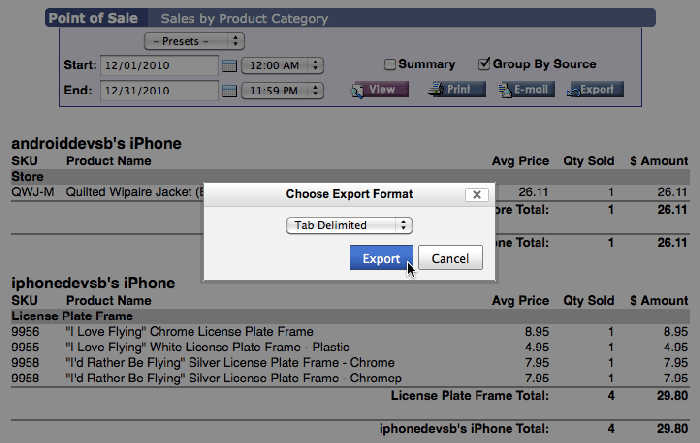
The recurring billing customer database may be exported by selecting the type of file you would like to export (csv or tab delimited) and clicking the Export button. The data can then be accessed via an offline program such as Microsoft Excel, Quicken or Quick Books.
Credit Card Number and Expiration Date

All display sections of the Merchant Console hide the full sixteen digit credit card number and expiration date. This security measure is required by the credit card associations and banks. If you need to access the full card number and expiration date, click on the little padlock next to the X-ed out card number. The system will them prompt you to enter your Master account password. Only merchants with Master accounts and passwords are able to unlock credit card details.
Quick Post Authorization of Transactions
To Post-Authorize any transaction(s) in the Queued Transactions table, simply check the box in the Post column and click the Process Changes button at the bottom of the screen. The system will request verification that you would like to Post-Authorize the transaction(s) and once you have clicked OK, the selected transactions will be processed and added to the current open batch for settlement.
To charge the card for an amount different than that of the original AuthOnly, type the new amount into the Amount column of the transaction you would like to process. The confirmation window will display both the originally authorized amount, and the new amount which the card will charged.
Please Note: Charging a higher amount than originally authorized may result in increased service fees from your merchant service bank.
Once your changes have been processed, the amounts you specified will be charged to the customer's credit card(s) and the transactions will be moved to the current open batch for settlement. You can view all transactions in the open batch in your Batch Manager. Once the open batch has been settled, the transactions will be completed and the funds transferred to your account.
