Batch Summary
The Batch Summary page offers a quick visual snapshot of the transactions in any of your current or closed batches. The default is the current (open) batch.
Batch Summary Display
The Batch Summary offers six visual graphs in three categories: Transactions broken down by Card Type, Source and User. Each category includes one graph with a break down by Transaction Count and one graph with a break down by Dollars. Example of each graph are included below.
Card Type
Transaction Count
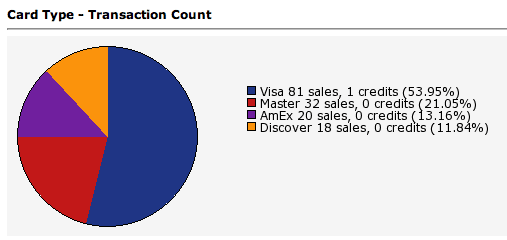
Dollars
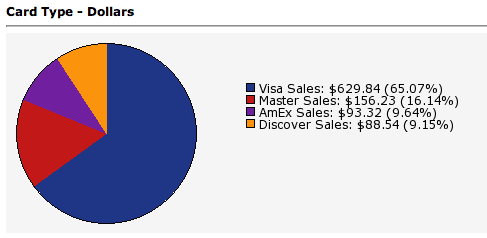
Source
Transaction Count

Dollars
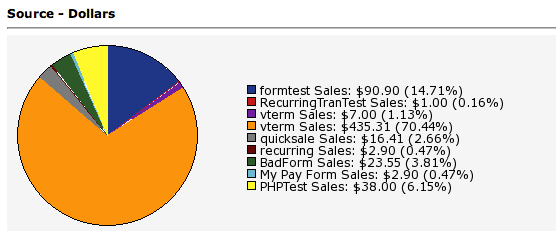
User
Transaction Count
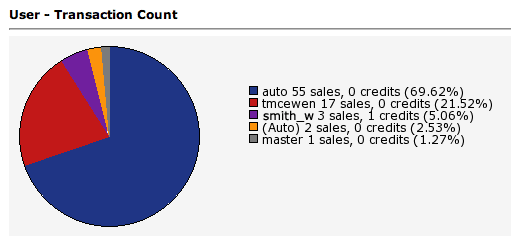
Dollars
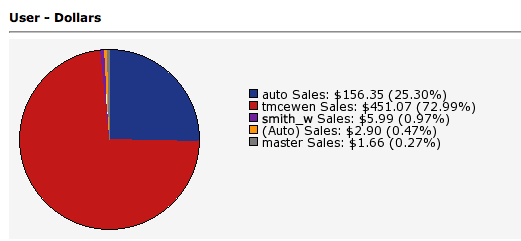
Viewing Closed Batch Summaries
To view a batch that has already been closed, select the specific batch's date and time stamp from the Batch drop down menu at the top of the page and click the View button to the right of the menu. The batches will be listed in order starting with the most recently closed batch.
Printing Batch Summaries
To print a specific batch summary, select the batch you want to print from the drop down menu either by choosing "Current Batch" or by selecting the time stamp of a closed batch, then click the Print button to the right of the drop down menu. A full color printer-friendly version of the summary will load and a printer dialog will open. Click the Print button to proceed, then use the back button on your browser to return to the Batch Summary page.
Emailing Batch Summaries
To email a specific batch summary, select the batch you want to send from the drop down menu either by choosing "Current Batch" or by selecting the time stamp of a closed batch, then click the Email button to the right of the drop down menu. An email form with load and you may then enter your email, the email of the recipient(s) and a brief message. You can also edit the subject of the email which will be automatically filled with the Batch ID number.
