Google Pay™ (Beta)
Please Note: This page includes references to features that are still under development. For the currently-supported feature set, see the Pay.js v1 documentation.
Please Note: NFC Google Pay through terminals such as the Castles MP200L does not require configuration. This is used for web-based Google Pay through the API.
To configure your account for Google Pay you will need to:
- Enable Google Pay
- Register with the Google Pay Business Console
- This is how you will get a Google merchant ID.
- When setting up your merchant account it will ask if you are doing a Direct or Gateway integration; you should select Gateway.
- Complete the Google Pay web integration checklist
Enable Google Pay
To enable Google Pay for your merchant account simply click the "Enable Google Pay" switch.
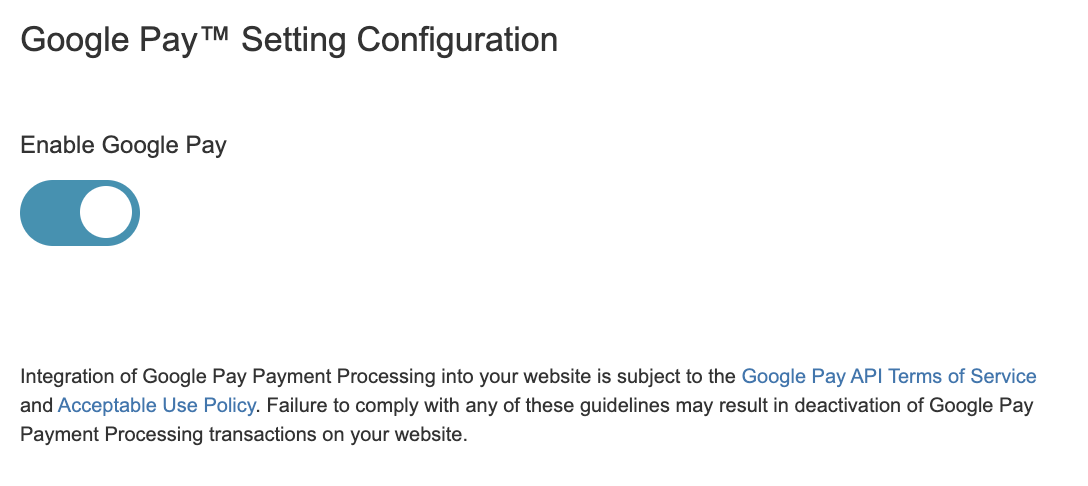
Add Google Pay Button to Your Payment Page
For more information on how to add the Google Pay button to your payment page, see the developer documentation for our Pay.js library (previously Client JS).
