Change Password
To change your own password, select the Account Settings option that is always at the top right of the console screen:
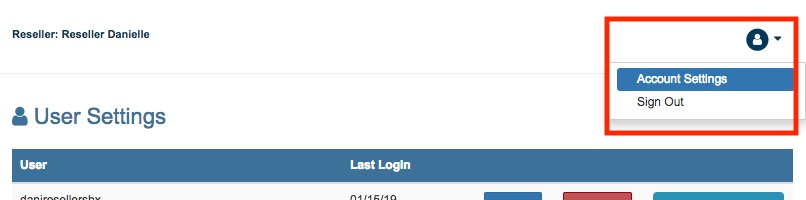
Once you select the Account Settings you will see the option to manage two factor authentication or to change the user password.
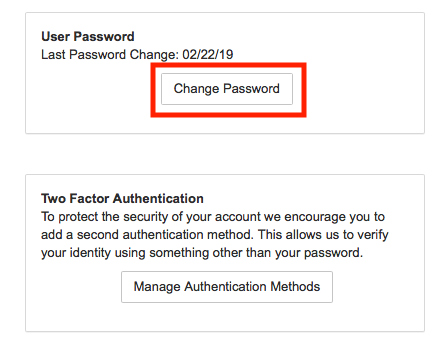
Once you select Change Password you will be prompted to confirm your current password and then to enter a new one.
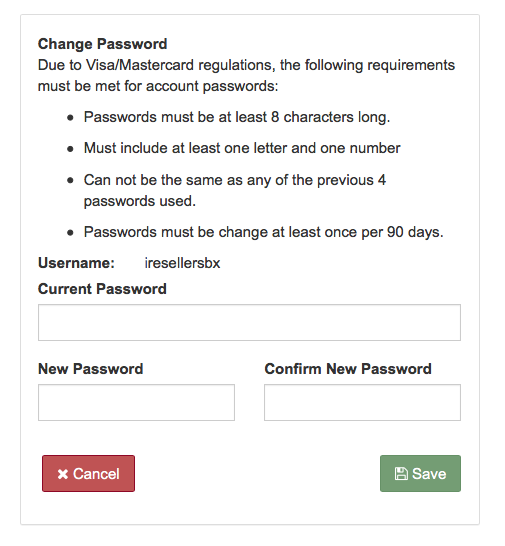
In accordance with Visa/MasterCard regulations, all passwords must meet the following conditions:
- Passwords must be at least 8 characters long.
- Passwords must include at least one letter and one number.
- Passwords cannot be the same as any of the previous 4 passwords used.
- Passwords must be changed at least once per 90 days.
When selecting a password remember that the strongest passwords are between 8 and 14 characters and should include a random combination of letter, numbers and symbols.
