Post Voice Auth
The ‘Post Voice Auth’ section allows you to add offline transactions.
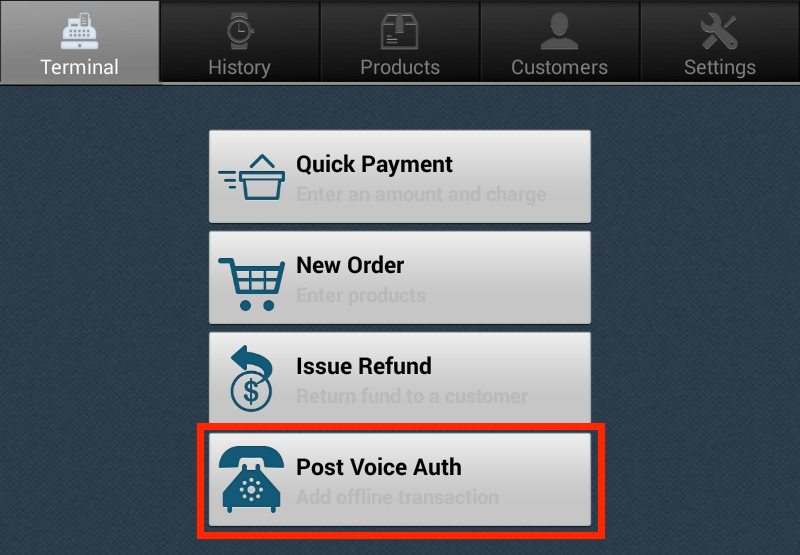
Running a Post Voice Auth Transaction
To process an offline transaction, tap on ‘Post Voice Auth’ under the Terminal section. Follow these steps to complete adding an offline transaction:
Step 1: Enter Auth
Enter a valid authorization code that was provided by the bank or other authorization source. Tap on ‘Next’ at the bottom of the screen.
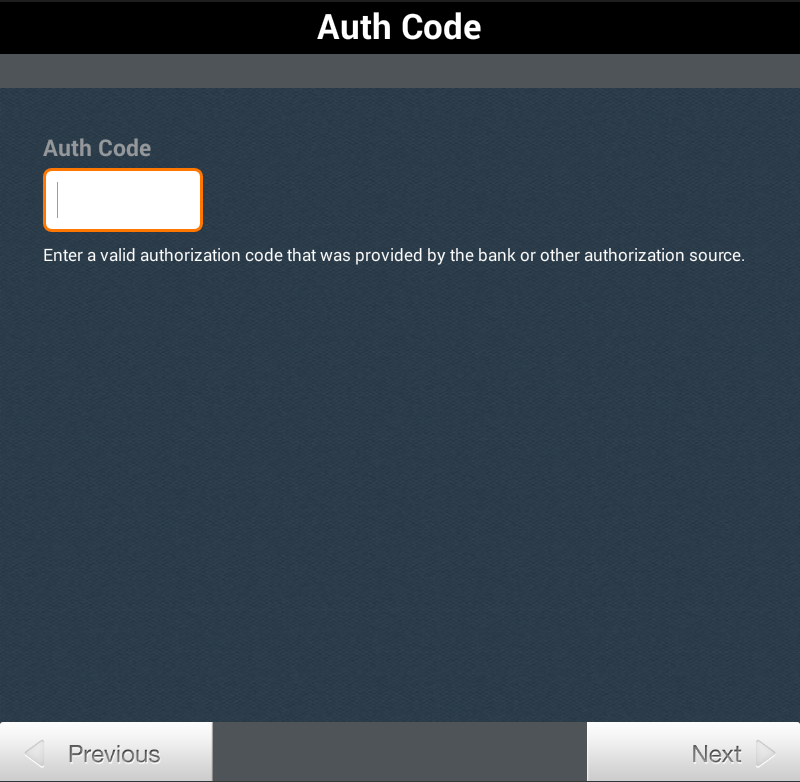
Step 2: Enter Amount
Enter the subtotal amount in the field marked ‘Subtotal’. The ‘Tax’ field will automatically populate. The total amount will then be shown under ‘Total Amount’. Tap on ‘Next’ to continue.
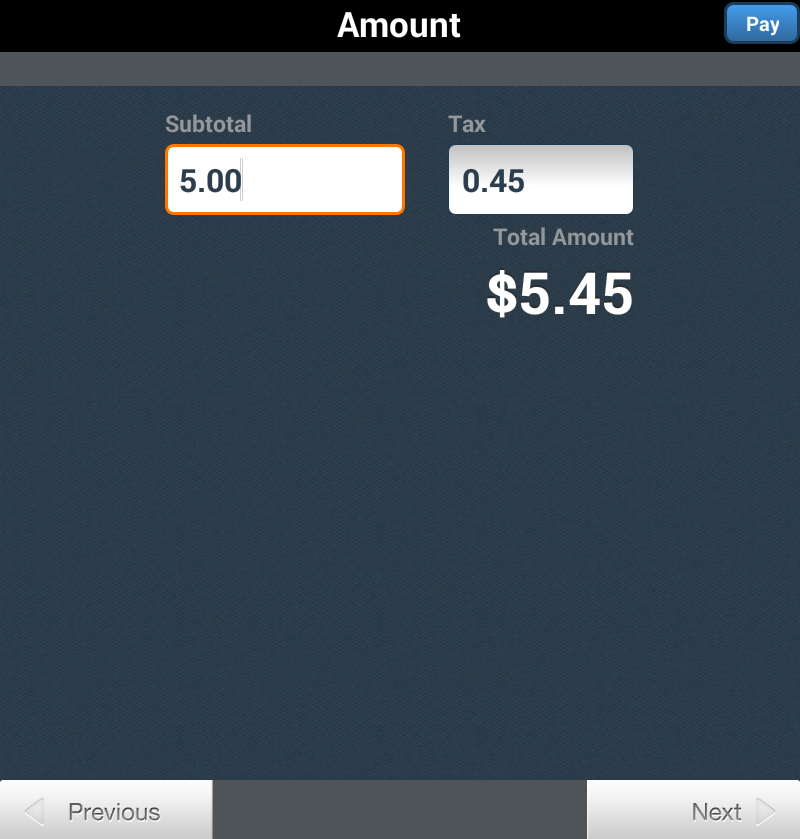
Step 3: Enter Description
Enter the description of the offline transaction in the field titled ‘Description’. You can also include the Invoice # and the PO Number. Tap on ‘Next’ to continue.
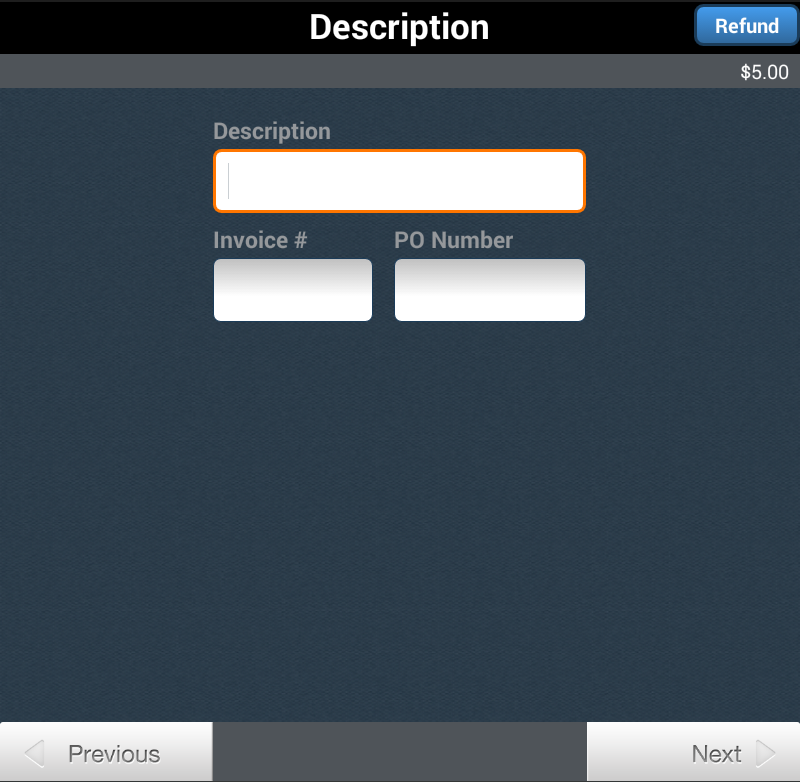
Step 4: Enter Card information
Enter the information of the card the customer is paying with at the time including the following: Card Number, Expiration Date, CVV, Card Holder Name, Street Address, and ZIP code. Once all information has been entered, tap on ‘Process’ on the top right corner of the screen.
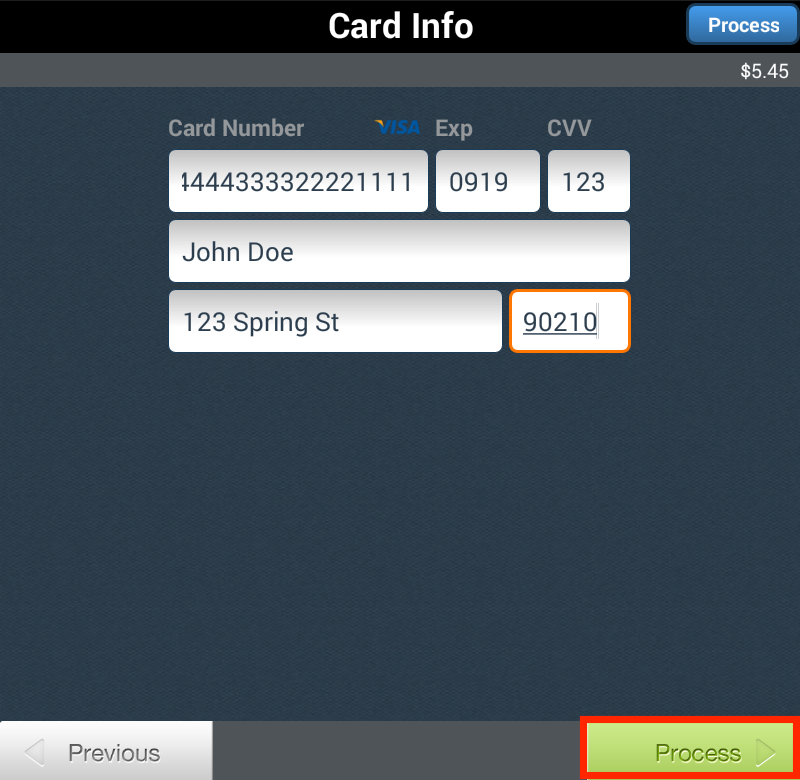
Step 5:Process
Once you tap on ‘Process’, you will be redirected to the ‘Transaction Approved’ page.
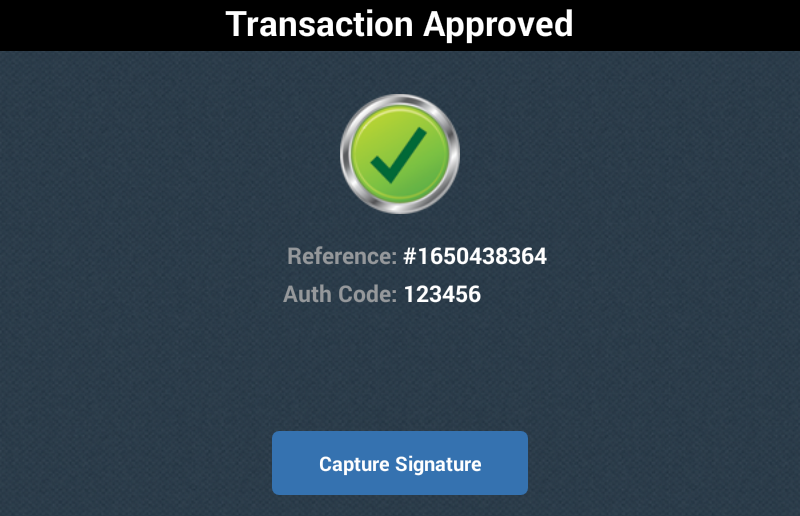
Tap on ‘Capture Signature’ to capture the signature of the customer.
Tap on ‘Email Receipt’ to email the receipt of the offline transaction to the customer.
Tap on ‘Done’ to exit back to the ‘Terminal’ page.
